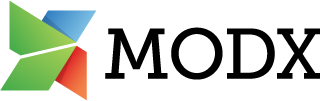Google Analytics Dashboard
Google Analytics Dashboard is an extra by sterc, first released on 2022-08-10.
Package Description
Google Analytics Dashboard Widget
Google Analytics Dashboard is a custom MODX dashboard widget + component that will show data from Google Analytics. You need a Google Analytics account to use this plugin.
Key features of Google Analytics Dashboard Widget
- Show visitor, traffic sources, content and search queries
- Show website goals
- New: Realtime statistics!
Questions, contribute, bugs, feature requests
Contact Gauke Pieter Sietzema for questions on Slack, Twitter, LinkedIn or through email.
Installation instructions
Please visit the GitHub page for installation instructions.
**Free Extra** This is a free extra and the code is publicly available for you to change. The extra is being actively maintained and you're free to put in pull requests which match our roadmap. Please create an issue if the pull request differs from the roadmap so we can make sure we're on the same page. Need help? Approach our support desk for paid premium support.Usage/Installation Instructions
Installation -------------------- **Steps at Google** For usage of the Google Analytics Dashboard Google Analytics API credentials are required. Log in to your Google Account to which your Analytics are linked. They can be generated at this page [https://console.cloud.google.com/apis/library](https://console.cloud.google.com/apis/library). Search for 'Analytics API' in the library. Click on 'Analytics API'. On the next page you could choose for 'Enable'. Go to Credentials. Choose for Create credentials > OAuth client ID. - Application type: other. - Enter a name and click on 'Create'. Copy the 'Client ID' and a 'Client secret' to the system settings in MODX. **System settings** The following system settings are required for further setup. Go the system settings > Select the namespace 'googleanalytics'. - `googleanalytics.client_id` (Client ID) - `googleanalytics.client_secret` (Client secret) **Extra** Go to Extras > Google Analytics. Click on the button 'Authorize'. Click on 'Get authorization token'. Select your Google account which is used for Analytics. Read about the permissions, click on 'Allow' if you agree with them. Copy the code to Authorization token field in MODX. Click on 'Authorize'. A new button 'Settings' will be available. Click on 'Settings'. *Settings* In this modal you should select your: - Google Analytics account - Google Analytics property - Google Analytics profile Click on 'Save'. Google Analytics is now successfully connected to the Google Analytics Dashboard. Go to Dashboards and place Analytics realtime and Analytics visitors on the dashboard of choice. That's it, all done! _What should I do with previous installations of the Google Analytics Dashboard?_ - Remove current widgets from dashboards & delete widget from the widget list - Download or update the Google Analytics Dashboard. - Install the new Google Analytics Dashboard 2.*.* - Uninstall and remove the Google Analytics Dashboard Widget 1.*.* from package management.
Details
- Developer(s)
- sterc
- Released
- 2022-08-10
- First seen
- 2022-08-10
- License
- GPLv2
- Supported databases
- Minimum MODX Requirement
- 3.0
Google Analytics Dashboard Releases
| Vendor | Signature | Released on |
|---|---|---|
| MODX.com | 3.0.2-pl | 2022-08-10 (3 years ago) |
| MODX.com | 2.0.2-pl | 2019-11-12 (6 years ago) |
| MODX.com | 2.0.1-pl | 2018-12-14 (7 years ago) |
| MODX.com | 2.0.0-pl | 2017-09-12 (8 years ago) |
We've also seen 3 unverified versions of Google Analytics Dashboard in use, but don't list those as we've been unable of confirming they are official releases from an official source.